Everybody wants to get the most out of their new devices – and it’s no different when it comes to printing from an iPad. This desire to want more from your shiny, new tablet often leads to the inevitable question; how do I print from my iPad?
Here at Printerbase, we want to show you how to print from iPad, as it’s simple, quick and could change the way you look at printing – whether in an office or at home.
Using Apple AirPrint, you can print images, documents, e-mails and web pages and all you need is an iPad – of course – and AirPrint-compatible printer. From there, you’re ready to print from an iPad…
1) Check that your AirPrint printer is connected to Wi-Fi, along with your iPad
2) Find the image, document or web page that you’d like to print
3) Tap the operation icon – a box with an arrow on it – to display the menu options
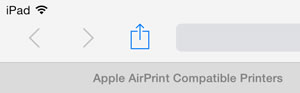
4) In the menu options, tap the print icon to print from an iPad
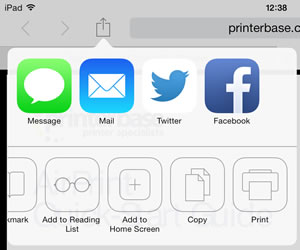
5) In the print options, choose your AirPrint printer model that you’d like to use
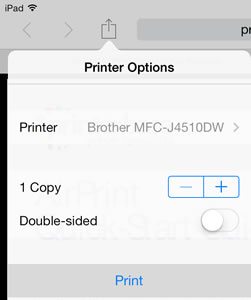
6) Choose how many copies you want printing and if you want double-sided prints
7) Tap Print to print from your iPad
8) That’s it – you now know how to print from an iPad!
Hopefully that answers the question of ‘how do I print from my iPad?’ – we told you it was quick and simple! However, for a much more in-depth and detailed answer to the question of ‘how do I print from my iPad?’, check out our PDF on air print from iPad – click here.
Also, to make the process of printing from an iPad even more easy, we have put together a video on how to print from iPad – check it out below and become an iPad print expert:


1 comment
hi – great tips, although if you dont have an airprint printer you can use an app like print n share?