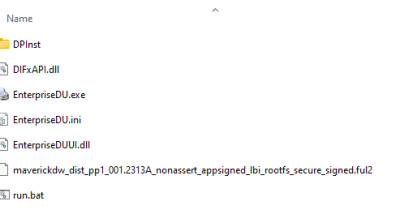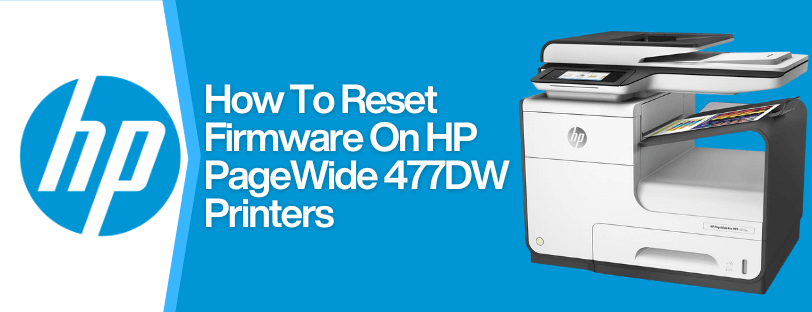
If you are looking to reset the firmware on your HP PageWide 477dw then we have put together the following resources.
How To Download A Previous Firmware Update
If a recent firmware update has caused issues with your printer, it is possible to revert back to a previous functional update. All that is required for this will be basic IT knowledge a a FAT32 USB drive.
- Download the HP 477DW Firmware from this link (It will open a Dropbox file)
- Download this, and unzip it using 7-Zip. (This screen should look similar to the image below)
- Save the file ending “.ful2” to your PC
- Format the USB to FAT32.
- Ensure all the data in the USB drive is backed up.
- Insert the USB drive on the PC.
- Open the file manager, select the USB drive, right-click, and select the format option.
- Choose FAT32.
- After Completion, copy the downloaded “.ful2” firmware file to the USB drive.
How To Install The Old Firmware From USB
It’s vital to turn off the printer and unplug it from the mains before following this guide.
- Press and hold the power button while plugging in the printer. The HP logo appears on the printer.
control panel, and then disappears. - Continue to hold the power button for five seconds after the logo.
disappears. - Release the power button.
- Press the Home button, followed by “Back”, then press the “Home” button twice.
- After a new screen appears, touch the “Home” button again to enter MFG (off) mode.
- Press the power button to enter MFG (on) mode.
- A blue screen appears, select “MENU”.
- Select “Drive Reflash”.
- The printer will power on.
- Insert the USB drive, Printer will automatically downgrade the firmware.
- Connect the printer to the network and try printing.
How To Factory Reset HP PageWide 477DW Printer
- Turn the Printer on
- From the home screen press “HOME – BACK – HOME – BACK” in that specific order.
- Select “Enable Disable Menu”
- Scroll down until you reach “Reset To Factory Defaults” and select this. (Should be a green option)
- Go back to the home screen.
- Select “Settings – Printer Maintenance – Restore”
- Press “Restore Factory Defaults”
- Follow the on-screen instructions
Fix for Frequent Update Issues
If your printer is connected to the internet or a network, it’s likely to receive automatic updates. These can be disabled in the settings. If disabling the updates doesn’t work, we recommend a factory reset, keep the printer offline and connecting via USB.
Things To Note
There are a few key points to note before and after the HP PageWide 477DW firmware is reverted, or factory reset.
- Make sure Automatic firmware updates are switched off, before downgrading the firmware.
- When possible, keeping the printer offline and printing via USB is the safest option to prevent the printer from searching for future updates.
Need Help or More Information ?
If you need any further help or more information, reach out to us by leaving a comment below or through one of the many ways on our Contact Us page.
Alternatively, you can contact us by Phone on 0161 308 5800 or by Live Chat on our main Website Monday to Friday and our team will be happy to help or answer with any questions you might have.
You can also find all the various ways to connect with Us at the bottom of this page. Please share this post if you found it helpful.