
Postage labels are vital in the modern world, whether you’re an online seller or posting items to family & friends. But it’s not clear how to do this, what printer to use, why we should do it and who to ship with. That’s where Printerbase comes in. In this blog post, we’re going to explain to you exactly how to print postage at home.
How To Print Postage Labels At Home
▪️ Why Print Postage Labels At Home?
▪️ Comparison & Reasons To Use A Label Service
▪️ Printing Postage Labels At Home
▪️ How To Apply Postage Labels
▪️ Verdict
Why Print Postage Labels At Home?
It’s not only more convenient to print postage labels at home but if you’re in the E-Commerce sector, printing lots of labels, is not only costly but can bring more complications with different addresses or notes on the labels. Printing at home gives you full control of the labels, material and content included alongside reduced costs.
Types Of Label Printers
Printing postage at home can be accomplished in multiple ways, depending on the type of media you are posting. There are three common methods of printing postage, listed below.
- Stamps
- Address Labels
- Shipping Labels
Legal & Technical Requirements
Printing stamps at home is technically possible when using the Royal Mail “Click ‘n Drop” service, but it’s not the typical small square with the Queen’s head. (This is classed as a Currency and printing these is illegal)
Setting Up Your Workspace
For those whose business requires label printing, it’s vital to have a dedicated workspace with enough space to house your printer, the Laptop/PC you will print the labels from, consumables and most importantly, letters & parcels.
Gather Materials & Equipment
Postage label printing does not actually require many items, just a few vital pieces of equipment:
- Device to print from (Laptop, Desktop, Mobile or Tablet)
- Printer
- Labels
- Adhesive tape
Printer
The printer you’re using will be the most vital piece of equipment needed when it comes to printing your labels. Fortunately, there is a variety of different options available varying on performance and price.
Media
The media used when printing postage labels can be flexible, depending on the finish needed, size and lifespan of the label.
The most popular postage labels come in the 6×4″ (103 x 164mm) format, which is available for most label printers, including the Zebra ZT & ZD Range, Brother QL-1100 and QL-1110NWBc. Zebra also partner closely with Royal Mail and other courier services to work with the shipping labels they provide and Royal Mail “Click ‘N Drop” software
With an overwhelming amount of labels varying from printer to printer, we have a handy tool to find suitable labels for your printer.
Connecting
Your workspace needs to have a stable connection between your printer and the device you’re printing from, whether it’s mobile, laptop, tablet or desktop PC.
Here are three things to ask yourself when setting up your connection:
- Is the WiFi stable?
- Is my USB cable in the way?
- Is there enough space to house the devices and parcels?
Printer Setup
And finally, setting up your printer, the best guide on this would be in the user manual, supplied with the printer. But there are a few key things to note which are shared across all postage printers.
- Are the correct consumables being used, labels, ribbons or paper?
- Are the drivers installed on your device?
- Is the connection stable?
Answer these questions, follow your user manual and you will be printing in no time.
Selecting Service Provider
There is a huge range of postage label providers out there, all with fantastic benefits for specific shipping needs.
Comparison & Reasons To Use A Label Service
There are several reasons to use Royal Mail Click ‘N Drop for your shipping needs:
-
Efficiency:
- Bulk order processing: Quickly process multiple orders at once, saving you time
- Integrates with online stores: Pull orders directly from your online stores into Click & Drop
- Print postage from your desktop: Eliminate trips to the post office to buy postage
-
Convenience:
- Multiple payment options: Pay with card, PayPal, or your Online Business Account
- Collection services or drop-off locations: Choose the option that best suits you
-
Cost-Effective:
- Savings on postage: Get cheaper rates compared to over-the-counter prices
-
Other Benefits:
- Track your parcels: Keep an eye on your shipments
- Environmentally friendly: Reduce your carbon footprint
Overall, Click & Drop is a user-friendly platform that can save you time and money on your shipping with Royal Mail.
There are a couple of reasons why you might choose to use UPS Label Service over other options like Royal Mail Click & Drop:
-
International Shipping:
- UPS specializes in international shipping, offering a wider range of options and potentially faster delivery times for overseas shipments compared to Royal Mail.
- Their label service integrates directly with their shipping options, making the process of creating labels for international shipments smoother.
-
Specific UPS Services:
- If you need specific UPS services like Saturday delivery, COD (Cash on Delivery), or specific insurance options, creating a label through UPS allows you to easily select these add-ons during the label creation process.
-
Existing UPS Account:
- If you already have a UPS account, using their label service keeps everything in one place for easier billing and tracking.
However, it’s important to consider that UPS might be a more expensive option than Royal Mail, especially for domestic shipments within the UK.
Here are some reasons to consider using the DPD Drop-Off Service:
-
Convenience:
- Wide network of drop-off locations: With over 8,000 DPD Pickup Shops across the UK, you likely have a convenient location near you where you can drop off your parcel at your own time, rather than waiting for a collection.
- Flexible drop-off options: DPD Pickup Shops are often located in convenient places like convenience stores, supermarkets, and newsagents, allowing you to drop off your parcel during your errands.
-
Speed and Reliability:
- Fast delivery times: DPD offers next-day or 1 or 2-day delivery options on most shipments within the UK.
- Tracking: You can track the progress of your parcel online from drop-off to delivery.
-
Cost-Effective:
- Competitive pricing: DPD Drop Off can be a cost-effective way to send parcels, especially compared to courier collection services. You can compare prices on their website before booking.
-
Potential Benefits For Returns:
- Some online retailers allow you to use DPD Drop Off locations for returning unwanted items, potentially saving you a trip to the post office.
Overall, the DPD Drop Off Service is a convenient and potentially cost-effective option for sending parcels within the UK, especially if you value the flexibility of dropping them off at a location that suits your schedule.
How To Print Postage Labels At Home
All label printers will come with their own software, which will be free to download from the manufacturer’s website.
However, courier software can work hand-in-hand with your label printer software, Royal Mail and UPS both have their custom drivers and programs for printing their shipping labels in the correct formats.
How To Print Royal Mail Labels At Home
The Royal Mail website offers a simple-to-use service tailored to your labelling needs, with options available for both frequent and infrequent posting. The website also guides you through every step of the way, ensuring your labels are filled in correctly, fitting on the parcel and ready to be shipped.
- Visit www.business.parcel.royalmail.com
- Select option 3, “Buy and print a shipping label”
- Fill out the recipient form with the delivery address, name and all necessary details
- Once filled out, click “Apply postage”
- Fill out the form to get the most accurate and affordable postage method
- Select your service for delivery, including Compensation and cost
- Choose service-specific option, including notifications
- Confirm and submit your label and leave the recommended Safeplace
- Pay for your label and shipping
- Print, Stick & Post
How To Print UPS Labels At Home
UPS labels can be purchased, created and printed from the UPS shipping website, here is a step-by-step guide on creating and printing your labels.
- Create a free UPS Account here
- Fill out your full “Shipping from” address
- If you’re using the same address as a “Return” address, enable the option before pressing “Continue”
- Fill out the “Ship To” form, then click “Continue”
- Fill out the “What” form with all the necessary details, being as accurate as possible for the correct costs
- Fill out the “How” and choose whether the parcel will be collected by UPS, or you will take it to a depot, the recipient’s collection information and the delivery method
- Fill out details with information on what the item is and for email updates
- Pay for your Shipping Label
- Print it, apply it to your parcel and deliver to the depot or await collection
Apply The Postage Label
There is a method to correctly apply a label to your parcel:
- If your parcel has flat sides, you’ll need to position your label in the centre of its top. For round labels, stick it where there’s room
- Your label must be clearly visible and flat against the parcel with no creases
- If you’re using a non-adhesive label, make sure it’s securely taped down without the text being covered
- Labels should always be displayed on the outside of your package.
How to Address Your Mail
In most cases, as long as the address is legible, the courier should deliver. However, there is an ideal way to make sure your postage is labelled correctly.
No matter what software you’re using, whether it’s from the printer manufacturer or the couriers themselves your software should have a template for doing basic address labels and international shipping labels. Take a look at the image below for a clear, basic address label.
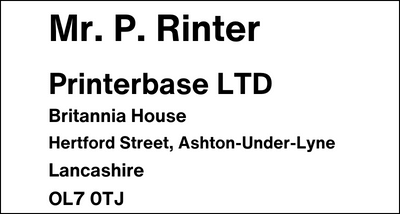
Verdict
In conclusion, knowing how to print postage labels at home can streamline your shipping process and save you both time and money. This guide has provided comprehensive insights into the various aspects of printing postage labels at home, from selecting service providers to troubleshooting common issues. Whether you’re sending packages domestically or internationally, the knowledge gained from this guide will empower you to handle your shipping needs with confidence.
Troubleshooting Tips
Is your shipping label text appearing faint or unclear? A dirty print head might be the cause of the issue. To tackle this, consult your printer’s user manual for specific cleaning instructions. It’s important to follow the manufacturer’s recommendations to avoid damaging the delicate print head.
As a general tip: some printers allow cleaning with isopropyl alcohol wipes followed by a microfibre cloth for drying. But remember, always refer to your user manual for the most accurate steps.
By keeping your print head clean, you can ensure crisp, high-quality printing for all your shipping labels.
While uncommon, label printers can produce misaligned prints due to slightly off-centre labels or rollers. Here’s a general guide to address this:
-
Power Up and Check Labels: Ensure your printer is on and has a label roll installed correctly.
-
Sensor Alignment (Consult Manual for Specific Location): Many label printers have a sensor that detects the label’s leading edge. For example, Zebra ZD220 models have this sensor under the label output slot. Open the printer lid and verify the sensor is aligned with the label edge.
-
Printer Calibration (Consult Manual for Specific Instructions): Most label printers have a built-in calibration function. This process often involves holding down specific buttons while the printer feeds a label through. Refer to your printer’s manual for the exact button combination and steps for your model.
Important Note: This guide provides a general approach. It’s crucial to consult your printer’s manual for specific calibration instructions and any troubleshooting steps unique to your model.
By following these steps and referencing your manual, you should be able to resolve most misalignment issues with your label printer.
Thermal labels are a convenient solution, but they can sometimes disappoint with fading or peeling prints. Let’s explore the reasons behind these issues and how to choose the right label type for better durability.
-
Abrasion with Uncoated Thermal Transfer Labels: Using uncoated labels with a wax ribbon is a budget-friendly choice, but it sacrifices durability. If your labels experience friction during shipping or handling, the print can easily rub off. Consider a more robust option like a resin ribbon or a coated label for better abrasion resistance.
-
Heat Activation of Direct Thermal Labels: Direct thermal labels react to heat from the print head. In extremely hot environments, this heat can activate unexposed areas of the label, causing the entire label to turn black and become unreadable. If your labels are exposed to high temperatures during storage or transit, opt for thermal transfer labels with a heat-resistant ribbon for lasting clarity.
Need Help or More Information ?
If you need any further help or more information, reach out to us by leaving a comment below or through one of the many ways on our Contact Us page.
Alternatively you can contact us by Phone on 0161 308 5800 or by Live Chat on our main Website Monday to Friday and our team will be happy to help or answer with any questions you might have.
You can also find all the various ways to connect with Us at the bottom of this page. Please share this post if you found it helpful.

