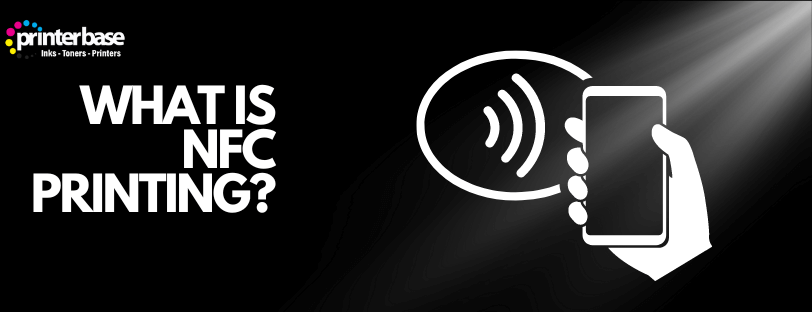
NFC printing (short for Near Field Communication printing) uses short-range wireless technology to transfer data between devices by simply touching them or holding them close together.
How Is NFC Technology Used In Printing?
The latest smartphones and tablets have embraced NFC technology, and this development has seen NFC Printing become much more popular, with many seeing it as a quick, simple way to print without any fuss.
If your device has NFC built in, printing is simple. Just select the file you want to print, walk over to the NFC-enabled printer, and hold your device against it for a few seconds. A dedicated app should open automatically—tap “Print,” and you’re done. That kind of simplicity is what makes NFC printing so appealing, and it’s likely to play a big role in the future of printing.
Benefits Of NFC Printing
Convenience & Ease Of Use
A printer supporting NFC makes printing as simple as tapping your mobile device against the printer. In most cases, you only need to select “print” on your document, and then hold your device to the NFC chip on your printer.
Improved Operational Efficiency
NFC printing streamlines the process by reducing setup time and helping you avoid unnecessary prints, which means less paper waste. You also get full control right from your mobile device. Plus, encrypted printing adds an extra layer of security, perfect for confidential documents.
Enhanced Security
Because NFC works only at a very short range, there’s minimal risk of data interception. With no need for Wi-Fi or network sharing, it’s one of the safest ways to print wirelessly—ideal for sensitive documents.p>
NFC Printer Applications & Industries
NFC is more common than you might think. Beyond printing, it can also function as a secure authorization key—replacing traditional PINs for user verification and access control.
NFC In Retail
NFC printing can be used in retail stores to allow customers to print their receipts, coupons or delivery/collection labels. This can help reduce paper waste and speed up checkout processes.
NFC In The Office
The office is one of the most practical places to use NFC printing—it lets you print from your mobile device without needing a printer driver or network connection. This is especially useful in hybrid workspaces, where employees are not constantly at their desks.
NFC In Public Spaces
In shared spaces like libraries, universities, and clinics, NFC printing makes it easy to print quickly without logging into public computers or networks. Students can print coursework on the go, library users can access personal documents, and clinics can instantly print prescriptions—all securely from a mobile device.
Events
Events are one of the best use cases for NFC printing. Attendees can quickly print badges, passes, or tickets on-site—saving time and reducing the risk of lost or forgotten paper tickets.
Popular NFC Printers
At Printerbase, we stock a variety of printers with NFC connectivity, below you will find our top laser, inkjet and thermal label recommendations.
Xerox C405DN
Specifications
Print, Scan, Copy & Fax
USB & Network Connectivity
Auto 2-Sided Print, Scan & Copy
600 x 600 x 8 DPI
500 Sheet Paper Tray
Brother MFC-J6940DW
Specifications
Print, Scan, Copy & Fax
USB, Network & Wireless Connectivity
Auto 2-Sided Print, Scan & Copy
1200 x 4800 DPI
2 x 250 Sheet Paper Tray
Zebra ZQ320
Specifications
Print Only
Max Print Width 72mm
USB & Bluetooth Connectivity
Battery Included
How To Set Up NFC Printing?
Setting up NFC printing is simple once you know the basic steps. Here’s a quick guide to get started.
1. Check Device Compatibility
Make sure your smartphone/tablet and your NFC printer are compatible. Most modern Android smartphones support NFC, and many newer printers (from brands like Brother, Canon, Epson and HP) come with NFC functionality built in.
2. Enable NFC on Your Mobile Device
- Open your device settings.
- Navigate to “Connections” or “Wireless Settings”
- Turn on NFC
3. Download the Printer’s App
Many brands require a dedicated app for NFC printing. Examples include:
- Brother iPrint&Scan
- Canon PRINT Inkjet/SELPHY
- HP Smart App
4. Tap and Print
Open the app, choose your file, and hold your device over the printer’s NFC tag. Confirm the print command, and you’re done!
Tip: Some printers automatically detect the NFC signal and launch the printing app for you, making the process even faster
What Devices Are Compatible With NFC Printing?
Not all devices or printers support NFC printing. Here’s what you should know:
Smartphones & Tablets
- Android: Most modern Android phones (E.G, Samsung Galaxy, Google Pixel, OnePlus) have full NFC printing support.
- iPhone: While iPhones have NFC for payments (Apple Pay), they often do not natively support NFC printing without additional apps or third-party tools.
Printers
- Many newer models from Brother, Canon, Epson and HP offer NFC printing support.
- Look for printer model names or datasheets that mention “NFC” or “Near Field Communication” features.
Tip: Always double-check your printer’s specs before buying if NFC printing is essential for you.
NFC Printing vs. Wi-Fi Printing: What’s The Difference?
At first glance, NFC printing and Wi-Fi printing might sound similar, but they serve different needs:
NFC Printing
- Direct tap-to-print connection between the device and the NFC printer.
- No need to connect to a Wi-Fi network
- Best for quick, simple print jobs (documents, photos)
Wi-Fi Printing
- Requires connection to the same wireless network
- Ideal for printing from desktops, laptops, and mobile devices across multiple rooms.
- Supports more complex settings (duplex printing, scaling, etc.)
Limitations of NFC Printing
While NFC printing is convenient, there are a few minor limitations to keep in mind:
- Short Range – NFC works only when devices are very close together (A few centimetres)
- Basic print jobs only – Complex print settings (like stapling, watermarking, large batch jobs) may not be supported
- Not universal for iOS – Most NFC printing solutions are Android-focused. iOS users often need extra apps or workarounds.
- Device dependency – For NFC printing to work, both your mobile device and the printer must support NFC functionality.
Final Thoughts
NFC printing is changing how businesses, schools, and public spaces manage mobile printing – making it faster, more secure, and easier than ever.
With simple tap-to-print functionality, secure data handling, and no complicated setup, NFC-enabled printers are a smart choice for modern workplaces and customer-facing environments. Whether you’re improving office workflows, enhancing retail experiences, or speeding up document access in public areas, NFC printing delivers a powerful, user-friendly upgrade.
Explore our range of NFC printers at Printerbase and find the perfect fit for your mobile printing needs.
Need Help or More Information ?
If you need any further help or more information, reach out to us by leaving a comment below or through one of the many ways on our Contact Us page.
Alternatively, you can contact us by Phone on 0161 308 5800 or by Live Chat on our main Website Monday to Friday and our team will be happy to help or answer with any questions you might have.
You can also find all the various ways to connect with Us at the bottom of this page. Please share this post if you found it helpful.




